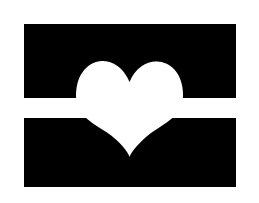Clarity
Each composition clearly presents the intended theme. The narratives posted below each image further explain how each composition emphasizes the theme. The entire post is working towards the same theme of conveyance. The explanations ensure that there will not be misinterpretations of the piece’s message. Each image represents a different message but in essence they are all working towards the same concept.
Audience
The target viewer of my blog is my professor and possibly classmates. The blog is not necessarily intended for a client; it is being used as a way to explain the concepts I have learned in this semester and what compositions I have created using the knowledge I have gained. My professor and classmates have a variety of tastes. It is clear to see this by viewing the blogs of my fellow classmates and seeing the diversity in their posts. The concept is explained in an educational tone. The post serves as an explanation on how to utilize images and text in order to convey a concept. The explanations are kept concise to keep readers from becoming bored or uninterested. I tried to use a variety of colors to keep the viewers engaged as well. The concepts are very understandable to all viewers and the explanations in each post further help the viewer gain understanding of them. Each image in this post is created from my interpretation of the word; therefore, it differs from the compositions created by my fellow classmates. If this blog post were a person, it would be an intriguing and creative person that the viewers would want to learn more about.
Purpose
This post is supposed to explain the concept Typographical Conveyance. It is not meant to sell a product or persuade anyone. It is more of an informational post that allows viewers to develop an understanding of the concept explained and give them examples of how it can be shown. The post is narrow enough so that what is included is necessary and nothing could or should be left out.